Australian Access Federation Log-In Option: Difference between revisions
Dahaddican (talk | contribs) No edit summary |
Dahaddican (talk | contribs) No edit summary |
||
| Line 20: | Line 20: | ||
2. Navigate back to the “Log In” page using the icon in the upper right corner of the Dataverse DEPOSIT home page. | 2. Navigate back to the “Log In” page using the icon in the upper right corner of the Dataverse DEPOSIT home page. | ||
3. Select the “Your Institution” button under the Other options header | 3. Select the “Your Institution” button under the Other options header and using the dropdown menu, select your institution then click the "Continue" button. [[File:Screen Shot 2019-09-22 at 4.28.32 pm.png|300px]] | ||
You will be redirected to your Institution’s log in page. | You will be redirected to your Institution’s log in page. | ||
Revision as of 06:53, 22 September 2019
Can I convert my Dataverse DEPOSIT Account to use my Institutional Log-In details
To prevent users from having to remember multiple passwords to Log-In to sites, the Dataverse DEPOSIT site has now been set-up to allow you to Log-In using your Institutional credentials. If you already have a Dataverse account but Log-In using the Username/Email log option and want to convert this to use your Institutional log in details, you can easily do so.
To access this single sign-on capability your Institution must be a member of the Australian Access Federation (AAF) and your Institutional email address must be recorded against your Dataverse DEPOSIT Account.
To see if you can use this feature, navigate to the Dataverse DEPOSIT page at https://deposit.ada.edu.au/ and select the Log-In option in the upper right. Then select the "Your Institution" option. If your Institution is listed in the drop-down menu, then you will be able to convert your account. If you need to change your email address to your Institutional email address, please refer to the Update Dataverse Account Email Address page.
How do I convert my Dataverse DEPOSIT Account to use my Institutional Log-In details
1. Go to the Account Information page to confirm that your account email address is the same as your institutional email address. If not, you will need to update the Email address associated with your Dataverse account to make them match. Once you have done this, Log-Out of Dataverse.
2. Navigate back to the “Log In” page using the icon in the upper right corner of the Dataverse DEPOSIT home page.
3. Select the “Your Institution” button under the Other options header and using the dropdown menu, select your institution then click the "Continue" button. 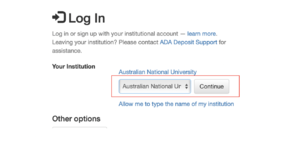
You will be redirected to your Institution’s log in page.
TO BE CONFIRMED BELOW THIS POINT After you put in your institutional credentials successfully, you will be brought back to Dataverse to confirm your account information. Enter your current password for your Dataverse account and click “Convert Account”. Now you have finished converting your Dataverse account to use your institutional log in.
Details on the Australian Access Federation (AAF) can be found at https://aaf.edu.au/