Register for an ADA Dataverse DEPOSIT Account: Difference between revisions
Dahaddican (Sọ̀rọ̀ | contribs) |
Dahaddican (Sọ̀rọ̀ | contribs) |
||
| Line 62: | Line 62: | ||
This will open the Dataverse DEPOSIT Log In page. | This will open the Dataverse DEPOSIT Log In page. | ||
3. Next, select the "Your Institution" option and select your AAF affiliated Institution from the drop down menu followed by the "Continue" button. | 3. Next, select the "Your Institution" option and select your AAF affiliated Institution from the drop down menu followed by the "Continue" button. [[File:Screen Shot 2019-09-22 at 4.28.32 pm.png]] | ||
In the example shown, The Australian National University is the affiliated Institution. Your Institutional details will now be automatically used to populate fields of the Account Creation page. If your Institution is not listed, it means that they are not currently registered with the AAF and you will need to use the online form detailed above. | In the example shown, The Australian National University is the affiliated Institution. Your Institutional details will now be automatically used to populate fields of the Account Creation page. If your Institution is not listed, it means that they are not currently registered with the AAF and you will need to use the online form detailed above. | ||
Revision as of 06:31, 22 September 2019
Types of Dataverse Account available
In accordance with the Australian Data Archive (ADA) Terms and Conditions of Use, in order for a user to deposit, download or request access to any non-Open Access material, the user must first register for an account with the ADA Dataverse. The sequence of events detailed within this section must therefore be followed in order to complete the ADA Dataverse registration process.
The ADA uses different versions of Dataverse depending upon the activity being conducted.
- Dataverse PRODUCE is used for all final releases of datasets and is the site where dataset access is requested from, this is often described as the ‘Live’ site.
- Dataverse DEPOSIT is a site that allows Data Owner’s to Self-Deposit their data with the ADA.
- Dataverse TEST is used to build the dataset and to test the published version ahead of the content being transferred to the PRODUCE site.
- Finally, the Dataverse DEVELOPMENT site is used internally for system development, process testing and improvement analysis.
If you encounter issues during any of the Dataverse Registration process please contact a member of the ADA Staff for assistance, their details can also be located on the ADA Website
How to create a Dataverse DEPOSIT account using the online form
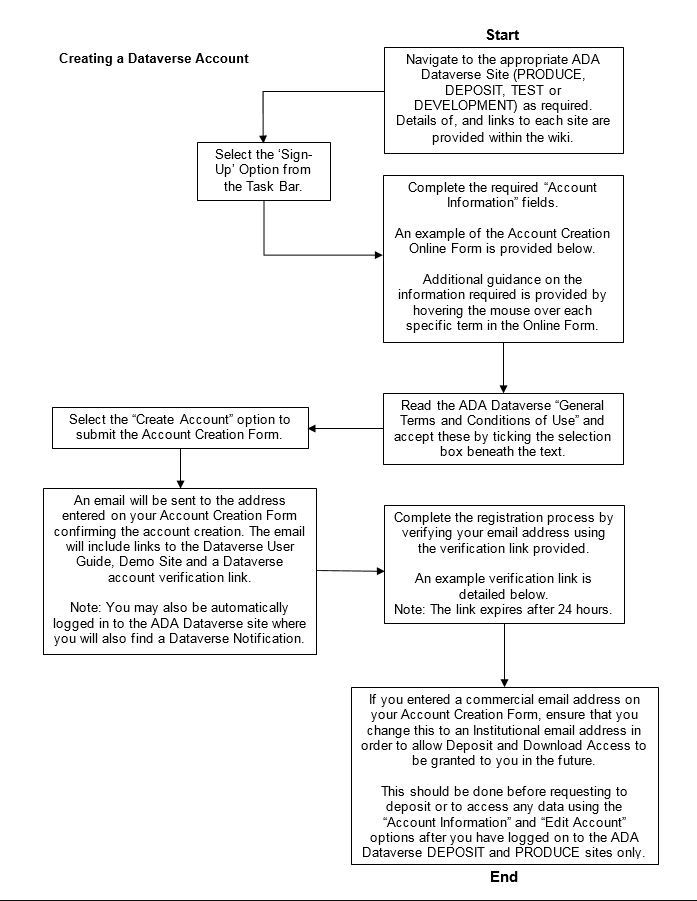
1. First, navigate to the ADA Dataverse DEPOSIT Site using the link provided below.
Dataverse DEPOSIT Site: https://deposit.ada.edu.au/
You will now be taken to the Dataverse DEPOSIT Home Page.
2. Select the "Sign-Up" option from the Task Bar.
This will open the online Account Creation Form.
3. Complete the "Account Information" fields. Note that additional guidance is provided by hovering the mouse over each of the specific terms in the online form.
3a. Read the ADA Dataverse "General Terms and Conditions of Use" and accept these by ticking the selection box beneath the text.
3b. Select the "Create Account" option to submit the Account Creation Form.
Your request will be sent to the ADA Dataverse DEPOSIT account creation system.
4. A "Dataverse Automated Email" will be created and sent to the email address entered on the Account Creation Form. The email will provide links to the Dataverse User Guide, Demo Site and importantly an email verification link. Note that this link will expire after 24 hours.
Your account will not be activated and unlocked without your email address being verified. Failure to do this prior to the link expiring will require you to apply for a new account.
5. Complete the registration process by verifying your email address using the link provided.
You will now be able to log on to the ADA Dataverse DEPOSIT site.
6. If you entered a commercial email address (such as a google address) on your Account Creation Form, you should update your account details and change this to your institutional address prior to requesting that a 'Shell Dataverse & Dataset(s) be created.
How to create a Dataverse DEPOSIT Account using your Australian Access Federation (AAF) Log In
If your Institution is registered with the AAF as one of its trusted clients, you can use your Institutional Log In details to speed up the Account Creation process. To do this you will need to:
1. Navigate to the ADA Dataverse DEPOSIT home page at https://deposit.ada.edu.au
2. Select the "Log In" option from the upper right corner of the screen.
This will open the Dataverse DEPOSIT Log In page.
3. Next, select the "Your Institution" option and select your AAF affiliated Institution from the drop down menu followed by the "Continue" button. 
In the example shown, The Australian National University is the affiliated Institution. Your Institutional details will now be automatically used to populate fields of the Account Creation page. If your Institution is not listed, it means that they are not currently registered with the AAF and you will need to use the online form detailed above.
4a. Read the ADA Dataverse "General Terms and Conditions of Use" and accept these by ticking the selection box beneath the text.
4b. Select the "Create Account" button to complete your account creation.
Because you are registering using an Institutional Log In who's details have already been verified, your account will automatically be created. A "Dataverse DEPOSIT Automated Email" will be sent to your Institutional email address. This email will provide you with links to the Dataverse User Guide and a Demo Site.
You will now be able to log in to the ADA Dataverse DEPOSIT site.