Australian Access Federation Log-In Option: Difference between revisions
Dahaddican (Sọ̀rọ̀ | contribs) |
Dahaddican (Sọ̀rọ̀ | contribs) No edit summary |
||
| (One intermediate revision by the same user not shown) | |||
| Line 1: | Line 1: | ||
**[[Register for an ADA Dataverse DEPOSIT Account]] | **[[Register for an ADA Dataverse DEPOSIT Account]] | ||
***[[Dataverse Account Creation Information]] | ***[[Dataverse Account Creation Information]] | ||
***[[Dataverse Deposit Terms and Conditions of Use]] | |||
***[[Dataverse Account Creation Automated Email]] | ***[[Dataverse Account Creation Automated Email]] | ||
***[[Update Dataverse Account Email Address]] | ***[[Update Dataverse Account Email Address]] | ||
***[[Australian Access Federation Log-In Option]] | ***[[Australian Access Federation Log-In Option]] | ||
=Can I convert my Dataverse DEPOSIT Account to use my Institutional Log-In details= | = Can I convert my Dataverse DEPOSIT Account to use my Institutional Log-In details = | ||
To prevent users from having to remember multiple passwords to Log-In to sites, the Dataverse DEPOSIT site has now been set-up to allow you to Log-In using your Institutional credentials. If you already have a Dataverse account but Log-In using the Username/Email log option and want to convert this to use your Institutional log in details, you can easily do so. | To prevent users from having to remember multiple passwords to Log-In to sites, the Dataverse DEPOSIT site has now been set-up to allow you to Log-In using your Institutional credentials. If you already have a Dataverse account but Log-In using the Username/Email log option and want to convert this to use your Institutional log in details, you can easily do so. | ||
| Line 14: | Line 14: | ||
To see if you can use this feature, navigate to the Dataverse DEPOSIT page at [https://deposit.ada.edu.au/ https://deposit.ada.edu.au/] and select the Log-In option in the upper right. Then select the "Your Institution" option. If your Institution is listed in the drop-down menu, then you will be able to convert your account. If you need to change your email address to your Institutional email address, please refer to [[Update Dataverse Account Email Address|the Update Dataverse Account Email Address]] page. | To see if you can use this feature, navigate to the Dataverse DEPOSIT page at [https://deposit.ada.edu.au/ https://deposit.ada.edu.au/] and select the Log-In option in the upper right. Then select the "Your Institution" option. If your Institution is listed in the drop-down menu, then you will be able to convert your account. If you need to change your email address to your Institutional email address, please refer to [[Update Dataverse Account Email Address|the Update Dataverse Account Email Address]] page. | ||
=How do I convert my Dataverse DEPOSIT Account to use my Institutional Log-In | = How do I convert my Dataverse DEPOSIT Account to use my Institutional Log-In = | ||
1. Go to the Account Information page to confirm that your account email address is the same as your Institutional email address. If not, you will need to update the Email address associated with your Dataverse account to make them match. Once you have done this, Log-Out of Dataverse. | 1. Go to the Account Information page to confirm that your account email address is the same as your Institutional email address. If not, you will need to update the Email address associated with your Dataverse account to make them match. Once you have done this, Log-Out of Dataverse. | ||
| Line 31: | Line 31: | ||
This will complete the conversion process, allowing you to now Log-In using your Institutional details. Note that your Dataverse password and username will no longer be accepted as only one method of logging on can be active at any time. | This will complete the conversion process, allowing you to now Log-In using your Institutional details. Note that your Dataverse password and username will no longer be accepted as only one method of logging on can be active at any time. | ||
= How do I convert my Dataverse DEPOSIT Account away from my Institutional Log-In = | |||
If you are leaving your Institution and need to convert your Dataverse account back to the Dataverse Username/Email log in option, you will need to contact support for the Dataverse installation you are using. To do this, [[Contact the ADA|contact the ADA]]. | |||
= The Australian Access Federation (AAF) = | |||
Details on the Australian Access Federation (AAF) can be found at [https://aaf.edu.au/ https://aaf.edu.au/] | Details on the Australian Access Federation (AAF) can be found at [https://aaf.edu.au/ https://aaf.edu.au/] | ||
Latest revision as of 22:04, 22 October 2019
Can I convert my Dataverse DEPOSIT Account to use my Institutional Log-In details
To prevent users from having to remember multiple passwords to Log-In to sites, the Dataverse DEPOSIT site has now been set-up to allow you to Log-In using your Institutional credentials. If you already have a Dataverse account but Log-In using the Username/Email log option and want to convert this to use your Institutional log in details, you can easily do so.
To access this single sign-on capability your Institution must be a member of the Australian Access Federation (AAF) and your Institutional email address must be recorded against your Dataverse DEPOSIT Account.
To see if you can use this feature, navigate to the Dataverse DEPOSIT page at https://deposit.ada.edu.au/ and select the Log-In option in the upper right. Then select the "Your Institution" option. If your Institution is listed in the drop-down menu, then you will be able to convert your account. If you need to change your email address to your Institutional email address, please refer to the Update Dataverse Account Email Address page.
How do I convert my Dataverse DEPOSIT Account to use my Institutional Log-In
1. Go to the Account Information page to confirm that your account email address is the same as your Institutional email address. If not, you will need to update the Email address associated with your Dataverse account to make them match. Once you have done this, Log-Out of Dataverse.
2. Navigate back to the “Log In” page using the icon in the upper right corner of the Dataverse DEPOSIT home page.
3. Select the “Your Institution” button under the Other options header and using the dropdown menu, select your own institution then click the "Continue" button. 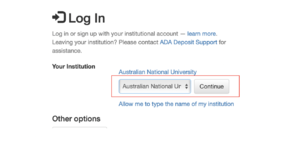
You will be redirected to your Institution’s log in page.
4. Log-In using your Institution credentials.
You will then be redirected to Dataverse to confirm your account information.
5. Enter your current Dataverse account password and click “Convert Account”.
This will complete the conversion process, allowing you to now Log-In using your Institutional details. Note that your Dataverse password and username will no longer be accepted as only one method of logging on can be active at any time.
How do I convert my Dataverse DEPOSIT Account away from my Institutional Log-In
If you are leaving your Institution and need to convert your Dataverse account back to the Dataverse Username/Email log in option, you will need to contact support for the Dataverse installation you are using. To do this, contact the ADA.
The Australian Access Federation (AAF)
Details on the Australian Access Federation (AAF) can be found at https://aaf.edu.au/