Uploading Data Files and Supporting Documentation: Difference between revisions
Dahaddican (Sọ̀rọ̀ | contribs) |
Dahaddican (Sọ̀rọ̀ | contribs) No edit summary |
||
| Line 6: | Line 6: | ||
**[[Uploading Data Files and Supporting Documentation]] | **[[Uploading Data Files and Supporting Documentation]] | ||
Now that your Data and Supporting Documentation files and/or folders have been appropriately named in accordance with the ADA standard naming conventions, zipped (where appropriate) | Now that your Data and Supporting Documentation files and/or folders have been appropriately named in accordance with the ADA standard naming conventions, double-zipped (where appropriate), checked for viruses and malware, and collected in a single place. You are ready to upload these to the relevant 'Shell Dataset(s)'. | ||
Remember, if you don’t want to add multiple files by dragging and dropping directly into the dataset because there would be an excessive number of files, it is possible to upload multiple files as a single downloadable folder, however the [[Contact the ADA|ADA should be contacted]] first as this will mean that File Tags and Description Notes can not be added to the files. In addition, the folder will need to be [[Zipping and Encrypting Files and Folders|zipped | Remember, if you don’t want to add multiple files by dragging and dropping directly into the dataset because there would be an excessive number of files, it is possible to upload multiple files as a single downloadable folder, however the [[Contact the ADA|ADA should be contacted]] first as this will mean that File Tags and Description Notes can not be added to the files. In addition, the folder will need to be [[Zipping and Encrypting Files and Folders|double-zipped]]. This is for two reasons: | ||
a. firstly it preserves the functionality and formatting of the files inside the folder, particularly tabular information contained in files in the following formats: SPSS, SAS, Stata, CSV or Excel. Since a folder could contain Data or Supporting Documentation with any of these file formats, the folder needs to be double-zipped. | a. firstly it preserves the functionality and formatting of the files inside the folder, particularly tabular information contained in files in the following formats: SPSS, SAS, Stata, CSV or Excel. Since a folder could contain Data or Supporting Documentation with any of these file formats, the folder needs to be double-zipped. | ||
b. Secondly, it prevents the ‘Explorer’ functionality from being added to files. This is functionality within Dataverse that the ADA do not want at this point in time. | b. Secondly, it prevents the ‘Explorer’ functionality from being added to files in the following formats: SPSS, SAS, Stata, CSV or Excel. This is functionality within Dataverse that the ADA do not want and do not support at this point in time. | ||
Files and/or folders that are not correctly prepared may not be ingested by Dataverse correctly. Furthermore, files and/or folders that are discovered to have been uploaded incorrectly by ADA Staff during their Quality Assurance checks will need to be rectified prior to publishing. This will add unnecessary delays to the publishing of the Dataverse. | Files and/or folders that are not correctly prepared may not be ingested by Dataverse correctly. Furthermore, files and/or folders that are discovered to have been uploaded incorrectly by ADA Staff during their Quality Assurance checks will need to be rectified prior to publishing. This will be articulated in a Processing Report and will add unnecessary delays to the publishing of the Dataverse. | ||
= Uploading Files and Folders to a 'Shell dataset' = | = Uploading Files and Folders to a 'Shell dataset' = | ||
Revision as of 00:53, 16 January 2020
Pre-Uploading Activity
Now that your Data and Supporting Documentation files and/or folders have been appropriately named in accordance with the ADA standard naming conventions, double-zipped (where appropriate), checked for viruses and malware, and collected in a single place. You are ready to upload these to the relevant 'Shell Dataset(s)'.
Remember, if you don’t want to add multiple files by dragging and dropping directly into the dataset because there would be an excessive number of files, it is possible to upload multiple files as a single downloadable folder, however the ADA should be contacted first as this will mean that File Tags and Description Notes can not be added to the files. In addition, the folder will need to be double-zipped. This is for two reasons:
a. firstly it preserves the functionality and formatting of the files inside the folder, particularly tabular information contained in files in the following formats: SPSS, SAS, Stata, CSV or Excel. Since a folder could contain Data or Supporting Documentation with any of these file formats, the folder needs to be double-zipped.
b. Secondly, it prevents the ‘Explorer’ functionality from being added to files in the following formats: SPSS, SAS, Stata, CSV or Excel. This is functionality within Dataverse that the ADA do not want and do not support at this point in time.
Files and/or folders that are not correctly prepared may not be ingested by Dataverse correctly. Furthermore, files and/or folders that are discovered to have been uploaded incorrectly by ADA Staff during their Quality Assurance checks will need to be rectified prior to publishing. This will be articulated in a Processing Report and will add unnecessary delays to the publishing of the Dataverse.
Uploading Files and Folders to a 'Shell dataset'

1. Navigate to the ADA Dataverse DEPOSIT site and log in using your log in credentials. These will have been set when you created your ADA Dataverse DEPOSIT Account.
Once you have logged on to your account, you should be able to see the dataset(s) that you have been granted the 'Contributor' Role permission to.
2. Select the dataset that you want to upload your file or folder to.
This will open the dataset , revealing a number of functions.
3. Select the '+ Upload Files' option as detailed in the upper diagram attached.
This will open the "Upload Dataset Files" screen, allowing you to select individual or multiple files and/or folders to add to the ‘Shell dataset’.
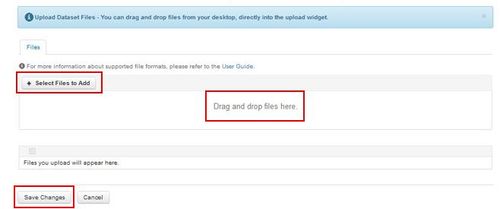
4. For single or multiple file and/or folder uploads, you can click on the "+ Select Files to Add" option and select the appropriate items from your computer. Or, you can drag and drop items directly into the area "Drag and drop files here". Remember to save all changes to the dataset by clicking on the “Save Changes” button. See the lower diagram attached for examples.
This will ensure that all files and/or folders uploaded are contained within the dataset. Once you have uploaded your files and folders you will be able to Add File Tags and Description Notes to these items.